How to Locate the name of Your WordPress Database
You can use File Manager in cPanel to view the contents of your sites “wp-config.php” file which will have the database information inside of it.
In this guide, we will outline the steps to locate the name of your WordPress database by checking the contents of the “wp-config.php” file.
Use File Manager to view the wp-config.php file.
1. Log into cPanel
2. Click on File Manager
3. Browse to the ‘public_html’ directory or the Document Root for your website if WordPress is located in a different directory or is not installed on your main domain.
4. Right Click on the ‘wp-config.php‘ file and click edit
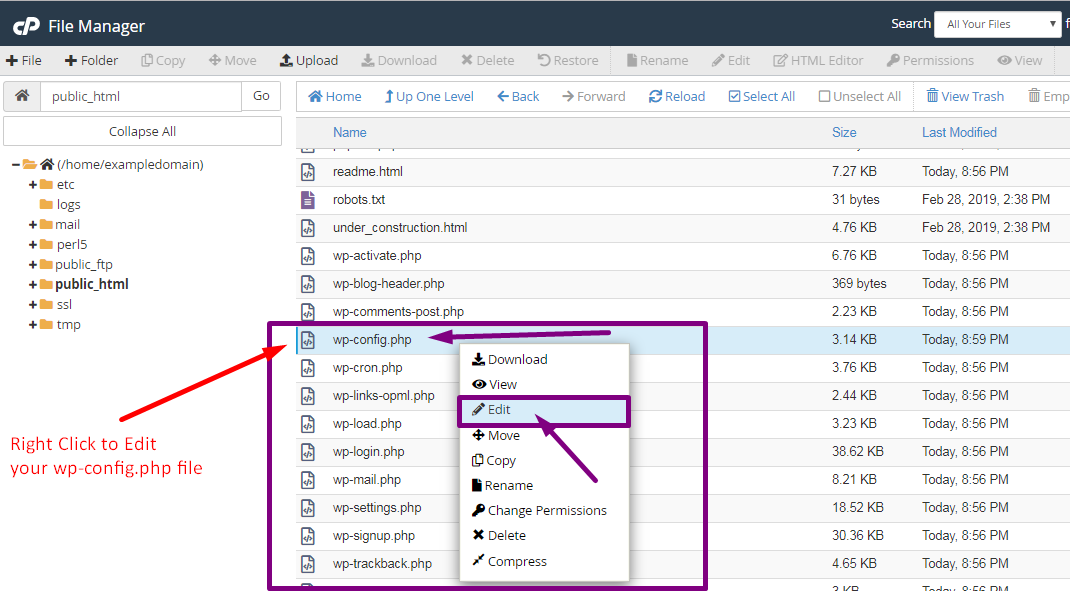
5. Click Edit again on the Prompt to open the wp-config.php file for editing.
6. Locate the MySQL Settings line in the wp-config.php file then locate the DB_NAME entry. The name of your WordPress database will be in parenthesis. In our example, our WordPress database name is ‘exampledomain_exampledb‘ as outlined in our example below:
exampledomain_exampledb
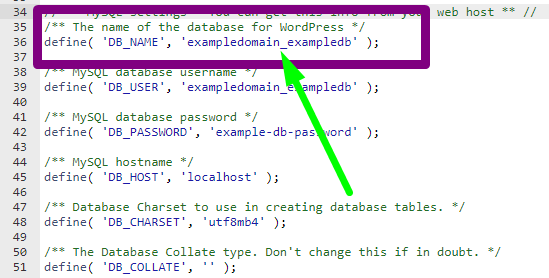
7. Click ‘Close‘ in the Top Right-Hand corner of File Manager to close the file without making any changes.

That’s it! Now you have located the name of your WordPress database.

















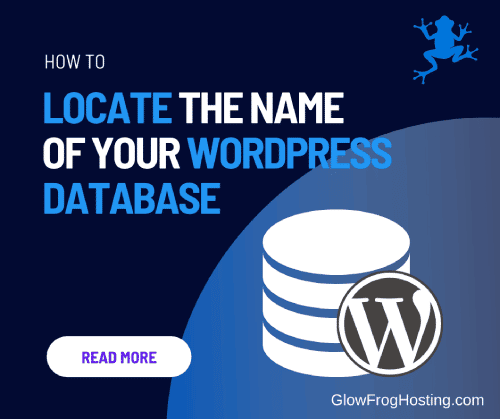

Leave a Reply