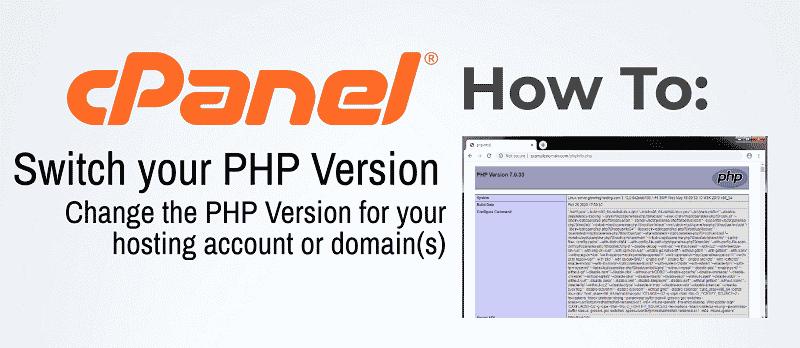PHP is a common scripting language used by many popular CMS (Content Management Systems) like WordPress. PHP code is executed on the server and can contain text, HTML, CSS, JavaScript. Like many other scripting languages, there are different releases or versions of PHP. Newer versions of PHP are faster and more secure than it’s earlier versions. It’s important to keep your applications that are running on PHP up-to-date and use the latest PHP version available both for the security and performance of your website(s). In this Article, we will discuss how to Switch Your PHP Version in your Hosting account for your Domain(s) and update your PHP version.
See also: How to Create a phpinfo.php File How to Change PHP Settings
How to Switch Your PHP Version
You can switch the PHP version for your domains easily in cPanel using the MultiPHP Editor. To switch the PHP version for one of your domains, follow the steps outlined below:
Step 1. Login to cPanel
Step 2. Under the Software section, Click on ‘MultiPHP Manager‘
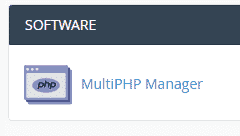
Step 3. Check the box next to all of the domains you wish to change the PHP version for.
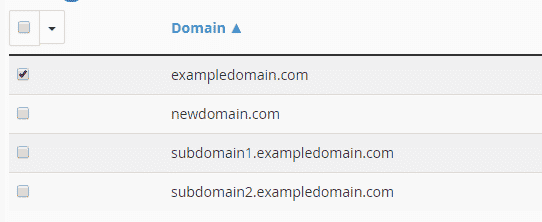
Step 4. In the top right-hand corner of the page, use the drop-down menu to select the PHP version you wish to apply then click the ‘Apply‘ button.
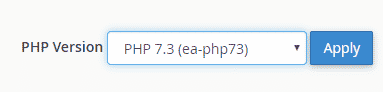
That’s it! You’ve successfully changed the PHP version for your selected domains.
Need to confirm your PHP version changes or PHP settings? You can do so by dropping a phpinfo.php file in the document root for your domain.
→ Click Here to View our Guide on How to Create a phpinfo.php file to view PHP settings