If you prefer to login to cPanel directly instead of from within your GlowFrog account but you need to reset your cPanel password, or you do not know your cPanel password, we have created the following guide to help.
If you don’t know your cPanel password, use Option#1.
Note that Option#2 requires that you know your current cPanel password.
Option #1 – Reset cPanel Password from within your GlowFrog Dashboard
Updating your cPanel password from within FrogDen is easy:
1. Login to Your GlowFrog Account
2. Scroll down to Your Active Products and Services
3. Click on the Account you wish to Reset the cPanel Password for (or click manage):
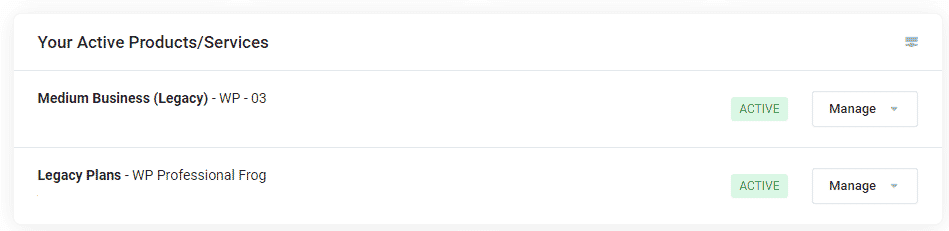
4. On the Product Details page, click ‘Change Password’:
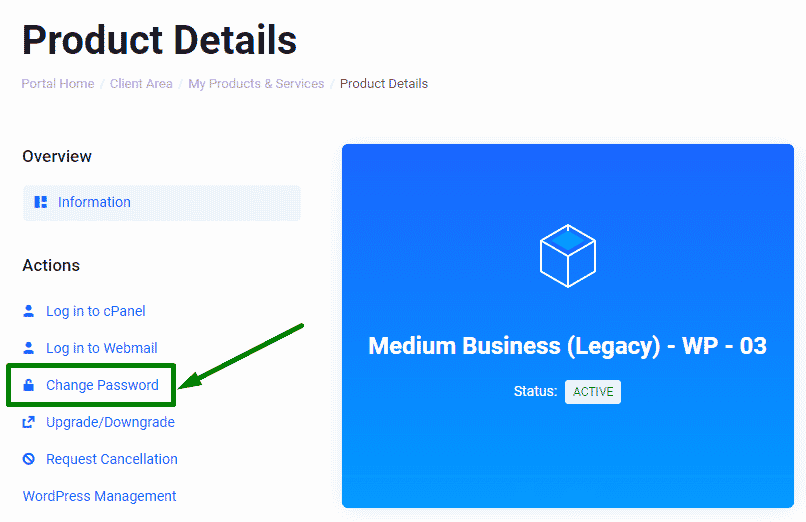
4. Enter your new desired cPanel password, then select ‘Save Changes’.
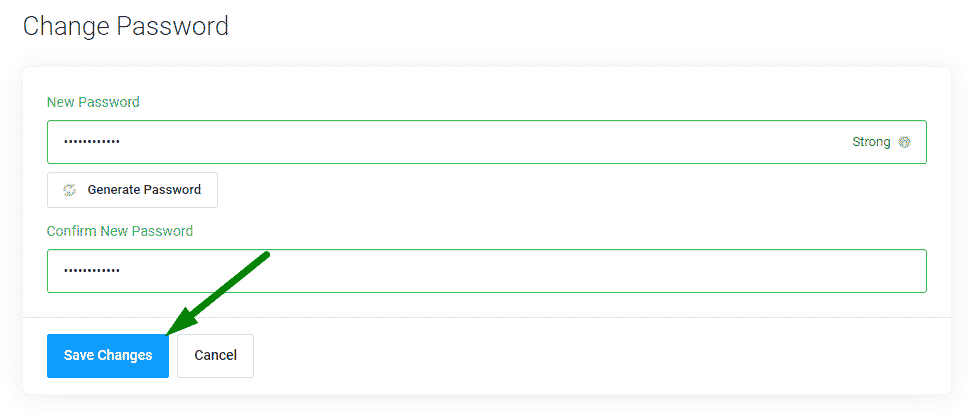
That’s it! You should now be able to login to your cPanel account using your cPanel username and new password.
Option #2 – Change your cPanel Password from within cPanel (you’ll need to know your old password)
1. Login to Your GlowFrog Account
2. Scroll down to the ‘Your Active Products/Services’ section
3. Locate the Active Service you wish to change the cPanel password for then click on ‘Manage > Login to cPanel’
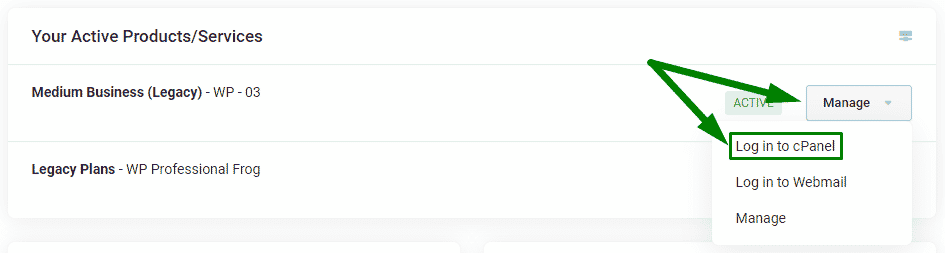
4. Click on the user icon in the top-right-hand corner of the page, then select ‘Password and Security’
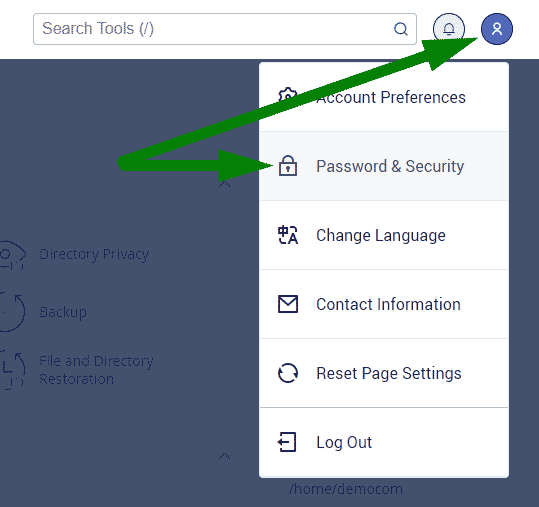
5. Enter your old password, then your desired new password and click ‘Change your password now’
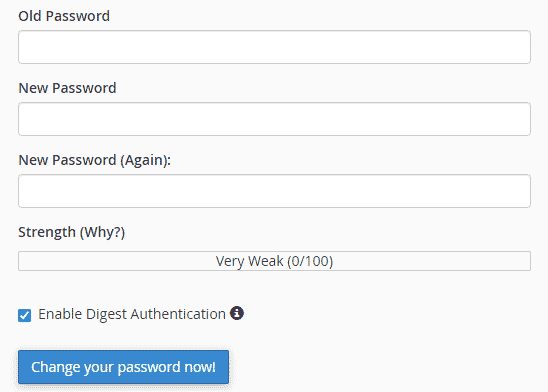
That’s it! Your cPanel password has been updated. You can now Login to cPanel with your new password in the future.

















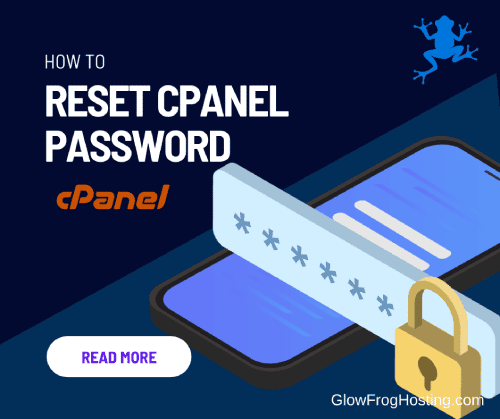

Leave a Reply