Did you forget your email password? There are a few different reasons why you may need to change or reset your email password. You may be wondering, how do I change or reset my email password?
In this article we will outline the ways you can change or reset your email password.
In this Article:
→ Option 1: Reset Email Password from GlowFrog
→ Option 2: Reset Email Password from cPanel
In another Article:
→ How to Check my Email
→ How to Create an Email Account
→ How to Setup my Email Client
Option 1: Reset Your Email from your GlowFrog Account
1. Login to your GlowFrog Account
2. Under ‘Your Active Products/Services‘ locate the account with your domain that you want to check email for, then click ‘Manage‘
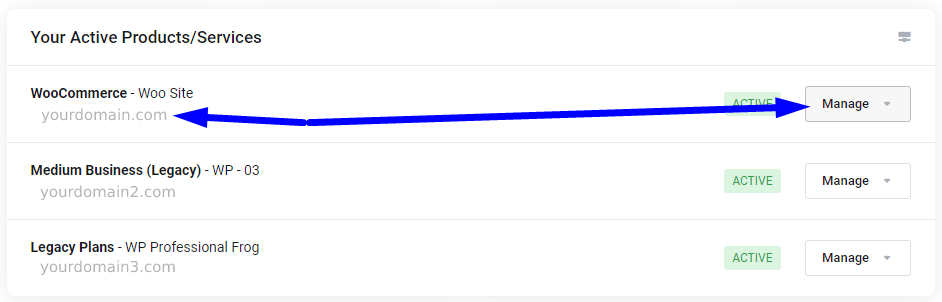
3. Select ‘Manage’ once more from the drop-down menu
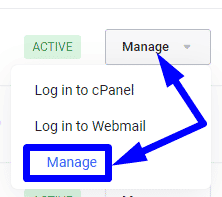
3. Scroll down, under the Quick Shortcuts section and click on ‘Email Accounts‘
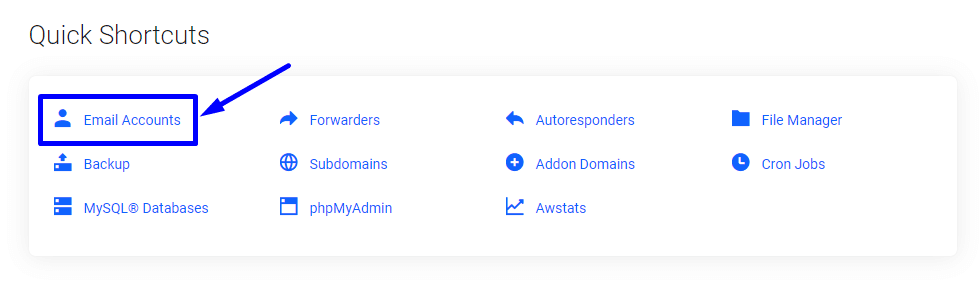
4. You will see a list of your email accounts. Locate the Email Account you want to change the password for.
5. Click ‘Manage‘
6. Under the Security section, Type or Generate your new password (be sure to copy it to a safe place if you generate one):
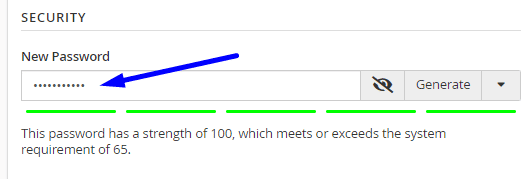
7. Scroll down and click ‘Update Email Settings‘
That’s it! You can now login to your email account using your new email password.
Note: If your email address is setup in an email client and you reset the password, you’ll need to setup/update your email account settings inside of your email client with the new password.
Option 2: Reset Email Password from cPanel
2. Access your cPanel account
3. Click ‘Email Accounts‘
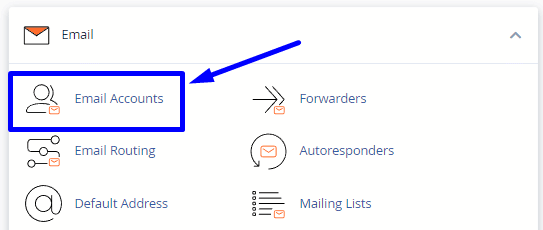
4. You will see a list of your email accounts. Locate the Email Account you want to change the password for.
5. Click ‘Manage‘
6. Under the Security section, Type or Generate your new password (be sure to copy it to a safe place if you generate one):
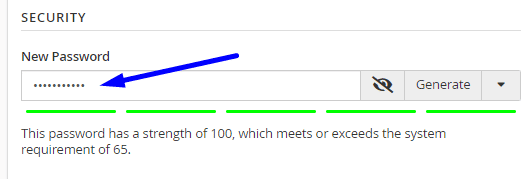
7. Scroll down and click ‘Update Email Settings‘
That’s it! You can now login to your email account using your new email password.
Note: If your email address is setup in an email client and you reset the password, you’ll need to setup/update your email account settings inside of your email client with the new password.
Not a current GlowFrog customer? Sign up for one of our Managed WordPress plans and enjoy a free, fast migration within 24 hours.

















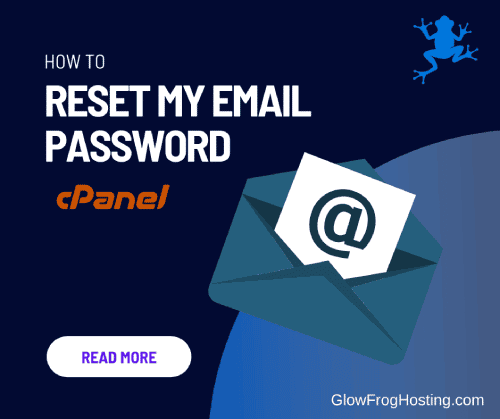

Leave a Reply