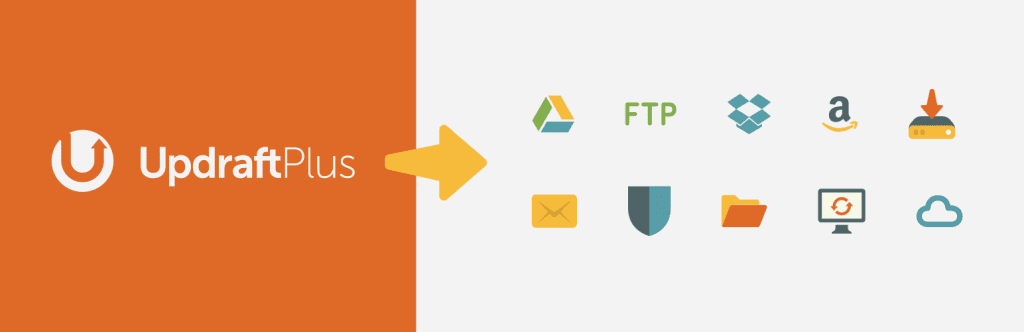How to Backup Your WordPress Website Automatically to Google Drive
In this guide, we will walk you through how to set up Automatic Backups for your WordPress Website using the Updraft Plus Plugin and store them safely “off-site” in your Google Drive Account. If you have a Gmail email address, you should also have a free Google Drive account! If you do not, we highly recommend getting one. The sign up process is free and easy. You can sign up for a Google Email Address and Google Drive Here: https://support.google.com/mail/answer/56256?hl=en
Updraft Plus is the only Known and Trusted Plugin with the option to Upload your Backups to Google Drive! You can read more about the Updraft Plus plugin and the premium features on the UpdraftPlus website.
See it on UpDraft Plus: https://updraftplus.com/support/using-updraftplus-google-drive-app/
Step 1 – Install the UpdraftPlus Plugin
Click Here for Help Installing WordPress Plugins
Step 2 – Setup Your Backup Options and Schedule Your Backups
From Your WordPress Dashboard click on Settings > UpdraftPlus Backups
You can configure your backups to your own personal preference, although we recommend backing up files weekly and database daily.
You can configure your backups to your own personal preference, although we recommend backing up files weekly and database daily.
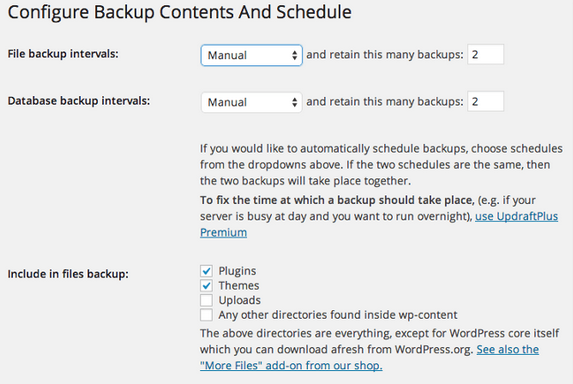
Step 3 – Configure Google Drive As The Remote Storage Option
Select Google Drive from the Choose your remote storage options.
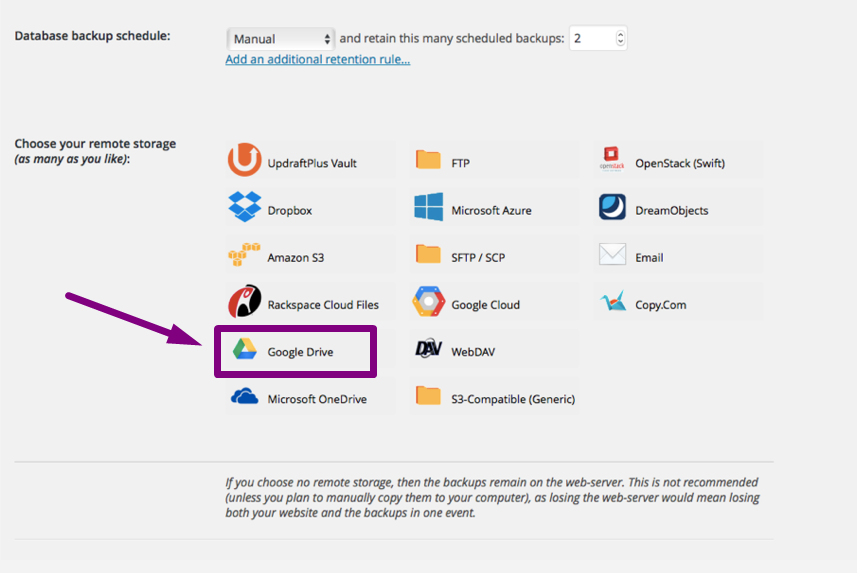
Step 4 – Save Your Settings.
Step 5– After you have saved you should be prompted to click on a link to complete your Google Drive Authorization.
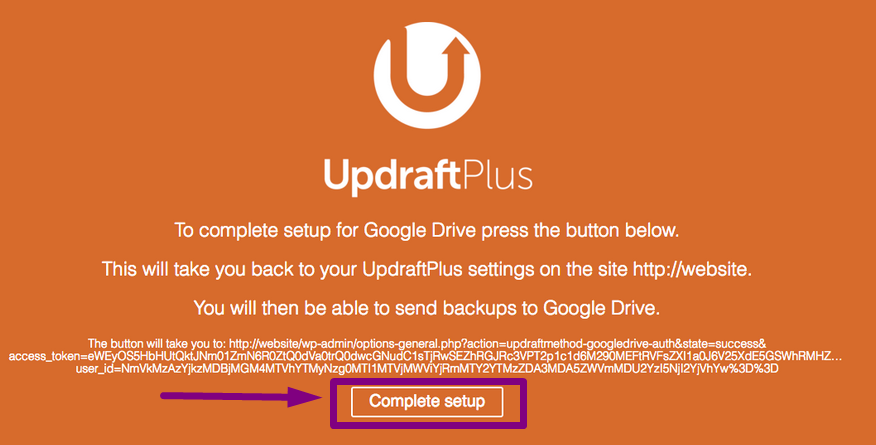
That’s it! You should now be authorized with Google Drive and Your Automatic Backups should upload based on your settings.
Questions? Ask us!
[cf7 slug=”Contact Form Style 1″ title=”Contact Form Style 1″]