Now that you have a website and a domain name, you may be wondering, How do I create an Email Account?
In this article, we will go over how to create an email account. There are two methods you can use to create your first email account.
In this article:
→ Option 1: Create your Email Account in your GlowFrog Dashboard
→ Option2: Create your Email Account in cPanel
In another article:
→ How do I check my email?
→ How do I Setup my Email Client?
→ How to Reset my Email Password
Option 1: Create your Email Account in your GlowFrog Dashboard
1. Login to your GlowFrog Account
2. Under ‘Your Active Products/Services‘ locate the account with your domain then click ‘Manage‘
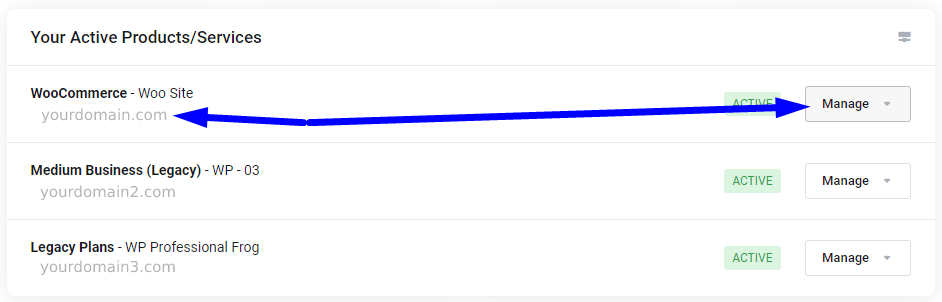
3. Select ‘Manage’ once more from the drop-down menu
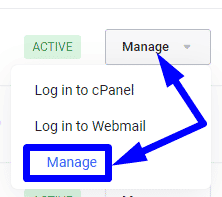
4. Scroll down to the ‘Quick Create Email Account‘ section
5. Enter the first half of your desired email address, choose a password, then click ‘Create‘
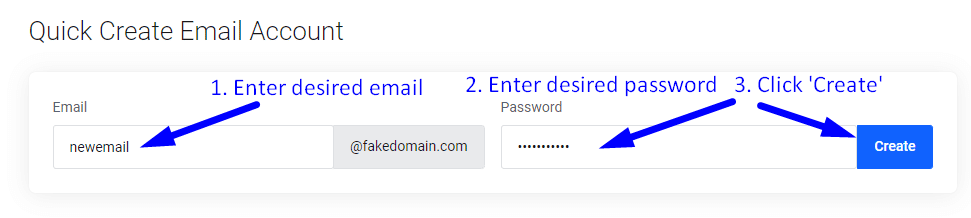
That’s it! You have successfully created your new email account. From here you can check, send and receive email using your new email address.
→ Click here for our Guide on How to Check Your email
Option 2: How to Create an Email Account in cPanel
1. Login to your cPanel Account
2. Click ‘Email Accounts‘
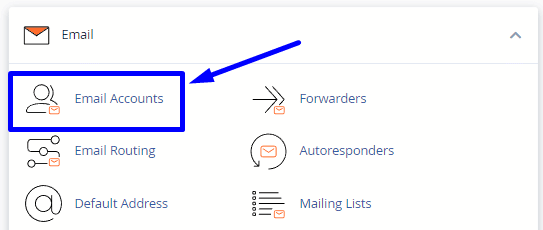
3. You’ll see a list of your current email accounts. If you don’t have any, just the default will be listed.
4. Click on ‘Create‘.
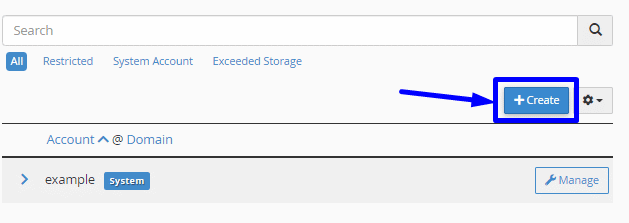
4. On the next screen, under ‘Username‘, enter the first half of your desired email account.

5. Under the password section, you’ll notice two options there.
Option 1: You can set a password now. 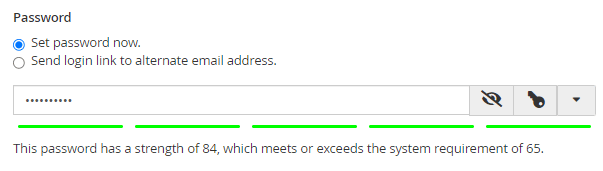
Option 2: You can choose to have a link emailed to a users alternate email. This is good if you are setting up an email account on behalf of another user and want to allow them to setup their own password.
Choose option 2 if you want to have a link emailed to another users alternate email address which will allow them to setup their own password.
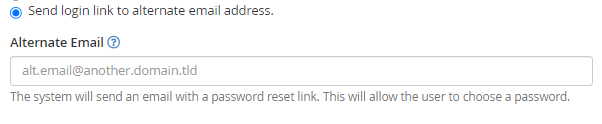
6. Once you are finished setting up a Password, click on ‘Create‘ to finish creating the new email account.
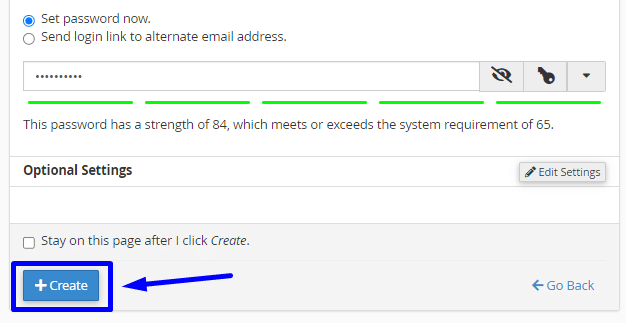
That’s it! You’ve successfully created an email account.
Not a current GlowFrog customer? Sign up for one of our Managed WordPress plans and enjoy a free, fast migration within 24 hours.

















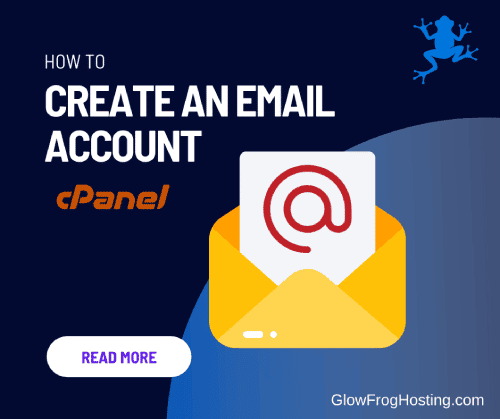

Leave a Reply