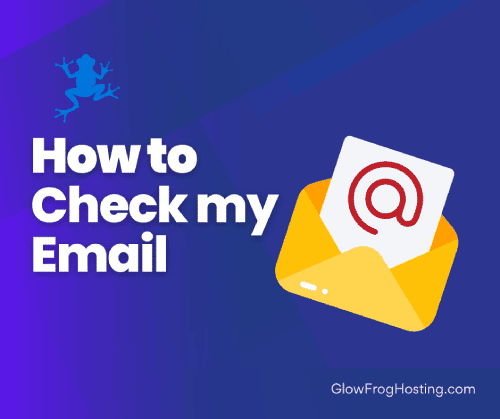You may be wondering, how do I access my email? In this guide we will go over How to Access your Email in order to login to your email, check your email and send email from your domain.
How do I Login to Check my Email?
There are three main ways you can access your email. From your GlowFrog Account, from cPanel and through your browser via Webmail. We will outline the steps for each option below.
In this Article:
→ Option 1: Access Your Email from your GlowFrog Account
→ Option 2: Access Your Email from cPanel
→ Option 3: Login to Your Email Account from Webmail
Or Check your Email with your own Email Client:
→ Check Your Email Using an Client (Android, iPhone, Computer)
In another Article:
→ How to Create an Email Account
→ How to Reset my Email Password
→ How to Setup Email in my Email Client (Android, iPhone, Computer)
Option 1: Access Your Email from your GlowFrog Account
1. Login to your GlowFrog Account
2. Under ‘Your Active Products/Services‘ locate the account with your domain that you want to check email for, then click ‘Manage‘
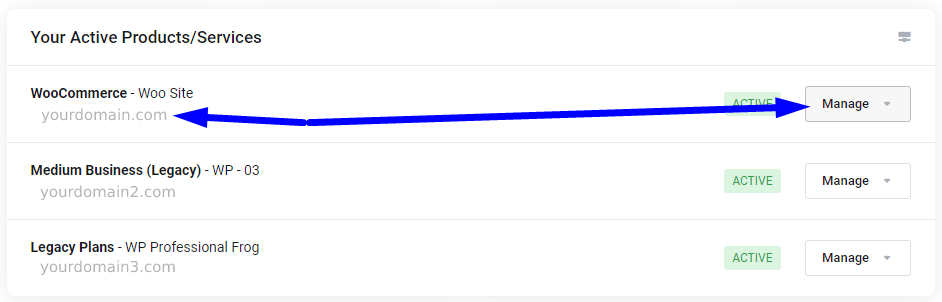
3. Select ‘Manage’ once more from the drop-down menu
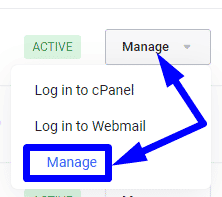
3. Scroll down, under the Quick Shortcuts section and click on ‘Email Accounts‘
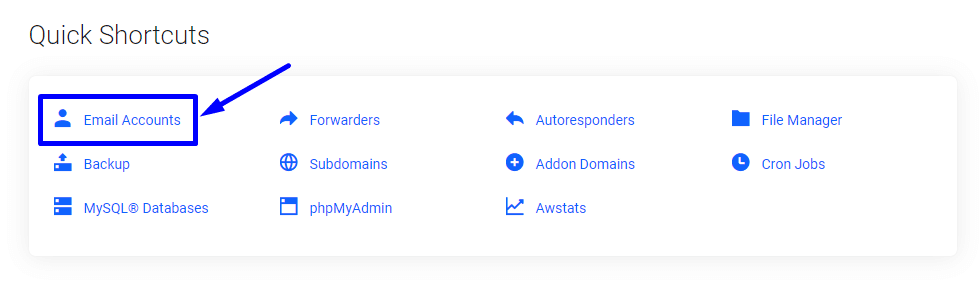
4. You will see a list of your email accounts. Click the ‘Check Email‘ Button Next to the Email Account you want to check email for. 
5. If prompted on the next screen, select the check box ‘Open my Inbox when I log in‘ then click ‘open‘
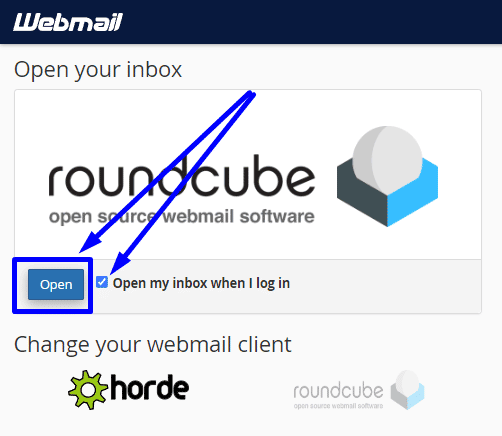
You will be jumped into your email inbox where you can view and send email.
Option 2: Access Your Email Directly through cPanel
1. Login to your GlowFrog Account
2. Access your cPanel account
3. Click ‘Email Accounts‘
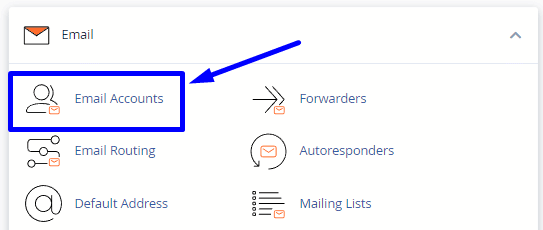
4. Locate the email account you want to check email for, then click ‘Check email‘ on the right-hand side

5. If prompted on the next screen, select the check box ‘Open my Inbox when I log in‘ then click ‘open‘
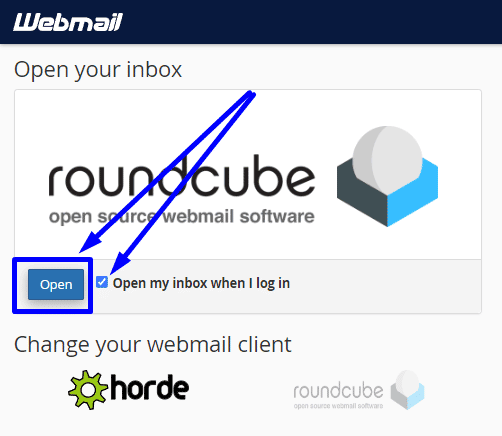
You will be jumped into your email inbox where you can view and send email.
Option 3: Login to Your Email Account through Webmail
Step 1. In your browsers address bar, Enter your domain followed by /webmail. OR you can enter webmail.yourdomain.com into your browsers address bar. See the examples below:
EXAMPLE:
example.com/webmail
webmail.example.com
Step 2. You will see a WebMail Login Screen.
Step 3. Enter your email address and password, then click ‘Login‘ to login to your email account.
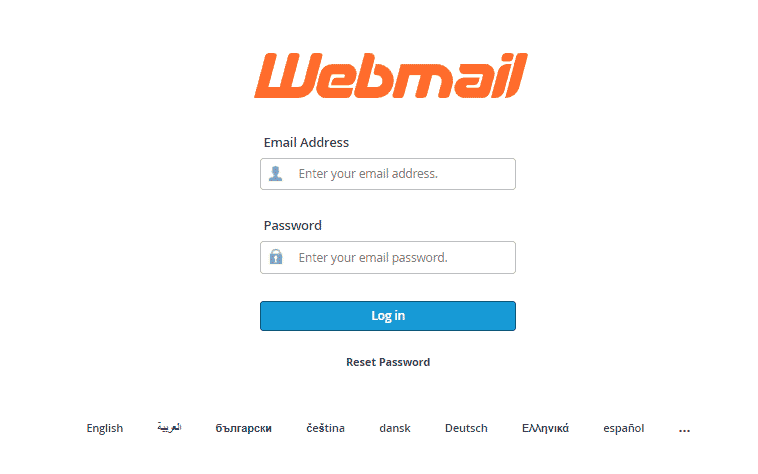
→ See, How to Change/Reset my Email Password for help with your email password.