If you are receiving 404 Errors in your WordPress website you may need to Reset Permalinks. Resetting Permalinks will fix most 404 errors. In this article, we will discuss How to Reset Permalinks in WordPress and fix 404 Errors.
What are WordPress Permalinks?
WordPress is a PHP application that allows you to structure your URL’s so that they are more appealing to the user and easier to organize your website content. When you create a Page or a Post in WordPress you can choose how you want the URL of the post to display. This is known as the “Permalink”. The link can be used to browse directly to the Post or Page you specify. Sometimes this setting can malfunction causing 404 Errors to appear in your site where a post or page is supposed to be. You can generally resolve these errors easily by Resetting Permalinks. It’s easy to Reset Permalinks in WordPress and can be completed a few simple steps. We have outlined the steps for you below.
How to Reset the WordPress Permalinks (Fix 404 Errors)
Step 1. Log into the WordPress Administrator Dashboard
Step 2. Click on ‘Settings‘ then ‘Permalinks‘
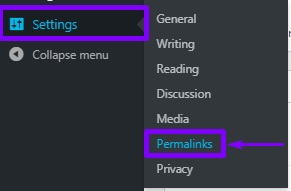
Take note of your current settings. In our Example we are using the ‘Post Name’ option. The options you can choose from are below:
-
-
-
-
-
Plain
-
Day and Name
-
Month and Name
-
Numeric
-
Post Name
-
Custom Structure
-
-
-
-
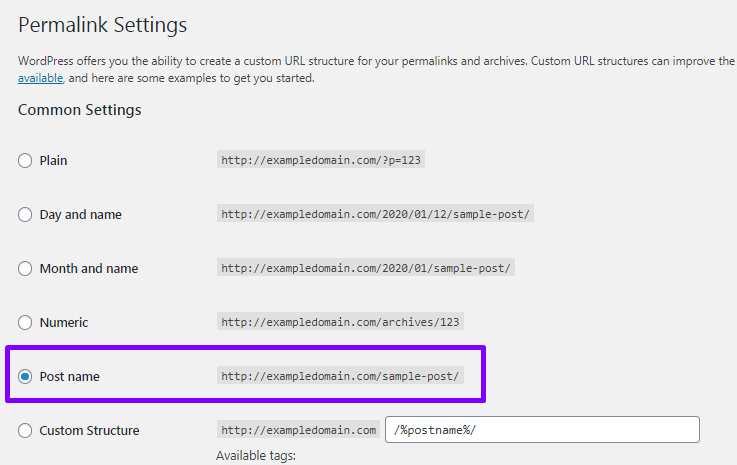
Step 3. Select a different option (any option) then click ‘Save Changes‘ at the bottom of the page
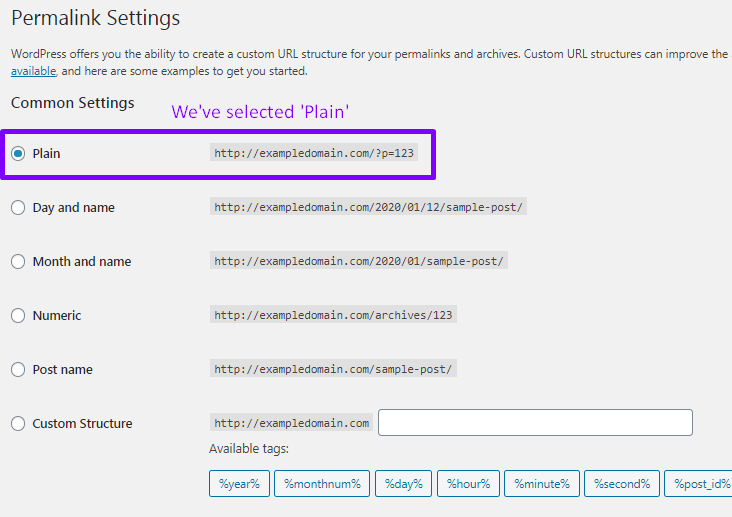
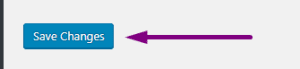
Step 4. Once the page reloads, select the option you had previously (before making any changes) then click ‘Save‘ again.
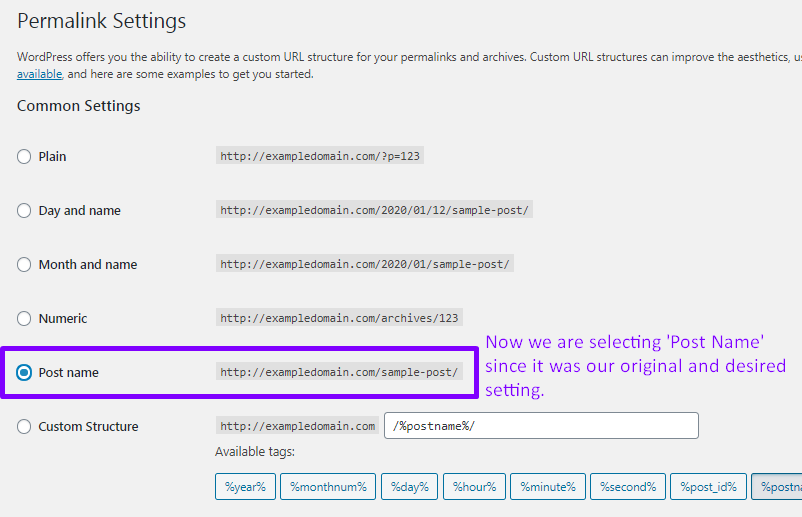
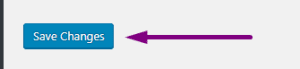
That’s it! You’ve reset permalinks and WordPress should have regenerated your links for you. This should have resolved any 404 Errors you were receiving as a result of the permalink settings.
Note! Remember to clear your Plugin Cache, Nginx Cache and Browser Cache to confirm the changes.
Need Help? Ask us!
[cf7 slug=”Contact Form Style 1″ title=”Contact Form Style 1″]

















