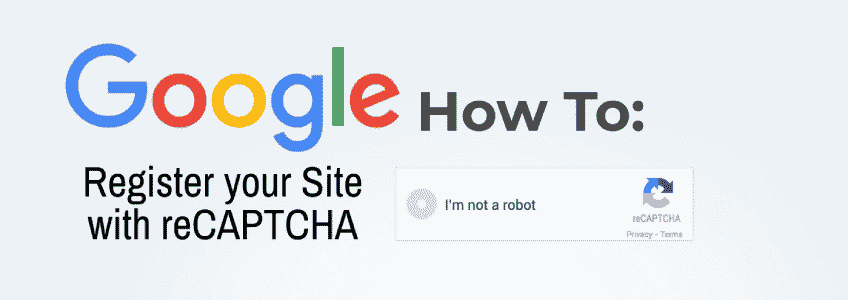In order to take advantage of the great spam prevention capabilities of Google’s reCAPTCHA, you will need to Register your Site first with Google reCAPTCHA. In order to integrate the use of Google reCAPTCHA with your website, you will also need to obtain your Site Key and Secret Key. In this article, we will discuss how to Register your Site for Google reCAPTCHA and obtain your Site Key and Secret Key.
In this Article: Register Your Site with Google, Obtain Your API Keys, WordPress Integration
How to Register your site for Google reCAPTCHA
Step 1. Create a Google Account – or Login to Your Existing Google Account in Step 2
Step 2. Login to the Google reCAPTCHA Admin Console
Step 3. Click on the + icon in the top Right-Hand Corner of the Admin Console
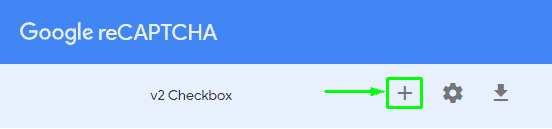
Step 4. Enter all of the required details in the Register a New Site Screen.
Note! It is important that you Select the Correct reCAPTCHA version. If you are using the ‘Check Here if You’re not a Robot‘ option, Select v2.
If you are using the Invisible reCAPTCHA option, select v3. The Keys that will be generated are specific to the version and are not interchangeable.
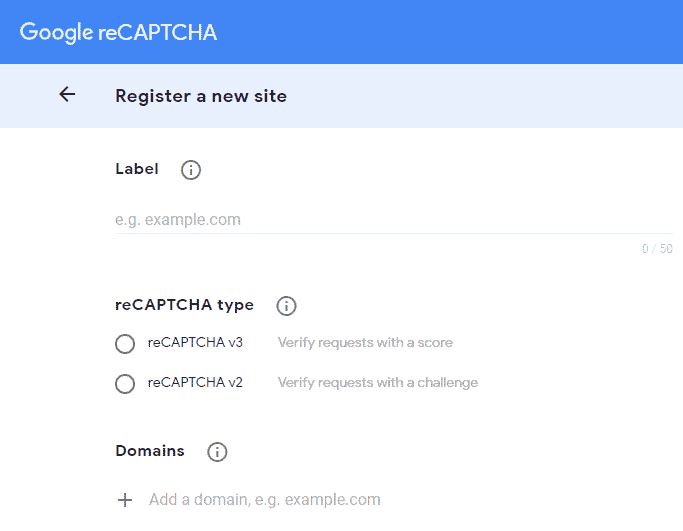
Step 5. Accept the Terms of Service then click ‘Submit‘

Obtain Your Site Key and Secret Key
Step 1. Login to the Google reCAPTCHA Admin Console
Step 2. With the Correct Domain Selected and reCAPTCHA version, Click on the ‘Settings Wheel‘

Step 3. Expand the reCAPTCHA Keys item and copy your ‘Site Key‘ and ‘Secret Key‘
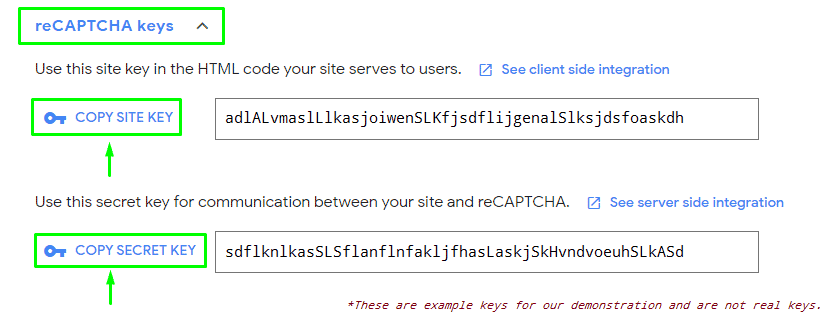
Add ReCaptcha to Your WordPress Site
That’s it! You’ve successfully registered your Domain with Google reCAPTCHA and you can now begin using Google reCAPTCHA on your site. This will not add the Google reCAPTCHA to your site automatically. In order to begin using Google reCAPTCHA you must integrate this in your site.
WordPress Site Integration: Add reCAPTCHA to WordPress Add reCAPTCHA to WordPress via WP Cerber
→ Click Here to View our Guide on How to Add reCAPTCHA to WordPress
If you have installed and are using the WP Cerber Security and Firewall plugin, WP Cerber has a native reCAPTCHA feature. You can configure Google reCAPTCHA through the WP Cerber and Firewall Plugin instead.
→ Click Here to View our Guide on How to setup reCAPTCHA in WP Cerber