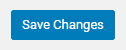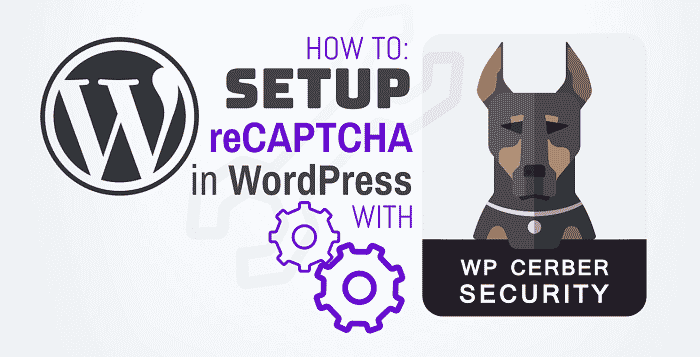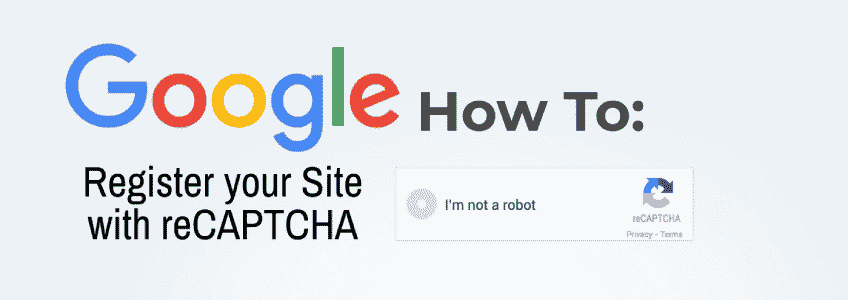You can easily set up reCAPTCHA on your WordPress website which has the WP Cerber Security plugin installed. In this article, we will discuss How to set up reCAPTCHA in WP Cerber.
In this guide: Register with Google reCAPTCHA Setup reCAPTCHA in WP Cerber
What is WP Cerber?
WP Cerber is a free, powerful and highly recommended WordPress Firewall and Security Plugin. It is packed full of features that help harden and Secure your WordPress site from attackers and malware. It is not extremely resource-intensive like other WordPress security plugins such as WordFence. Not only that but it seems to be more effective in defending your WordPress site against common exploits during our Penetration Tests.
Registering Your Site with Google reCAPTCHA
Before you can start using reCAPTCHA on any website, you must Register Your Site with Google reCAPTCHA and obtain your Site key and Secret key in the Google reCAPTCHA Admin Console.
→ Click Here to View our Guide on How to Register Your Site with Google reCAPTCHA
Note! If you are going to use the invisible version, you must get and use Site key and a Secret key for the invisible version only.
How to set up reCAPTCHA in WP Cerber
Step 1. Login to the WordPress Dashboard
Step 2. Click on ‘WP Cerber‘ then click on ‘Anti Spam‘
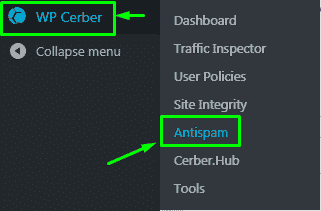
Step 3. Click on the ‘reCAPTCHA’ tab

Step 4. Paste your Site Key and Secret Key in the appropriate fields then Select your Desired Options for reCAPTCHA.
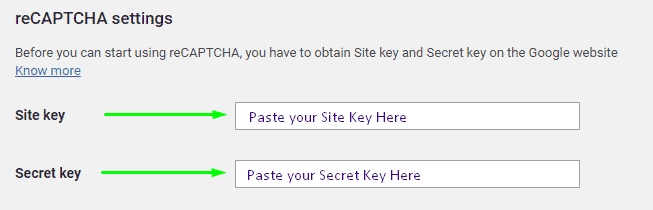
Step 5. Click ‘Save Changes‘