The WordPress Hosting Package here uses NGINX, a powerful caching engine and reverse proxy which helps boost the speed and performance of your WordPress website(s). You can manage this, using Cache Manager for cPanel.
For more in depth control over cache management, you can use the NGINX Helper Plugin for WordPress.
Access Settings for NGINX Helper Plugin
This Article assumes you are comfortable installing WordPress plugins on your own. If you need help installing plugins, check out our Knowledge Base Article on Installing Plugins for WordPress.
Install the Nginx Helper Plugin for WordPress.
Once you’ve installed the plugin, you’ll need to access the plugin settings. The plugin settings are located on the left hand-side of the WordPress Dashboard under ‘Settings > Nginx Helper‘.
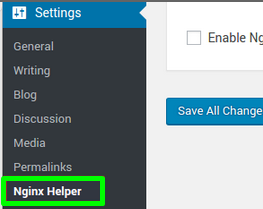
Recommended Settings
If this is your first time using the Plugin, you may not be sure what options to select for your website. Below are the recommended cache settings and the purge method:
Caching Method: nginx Fastcgi cache
Purge Method: Using a GET request to PURGE/url
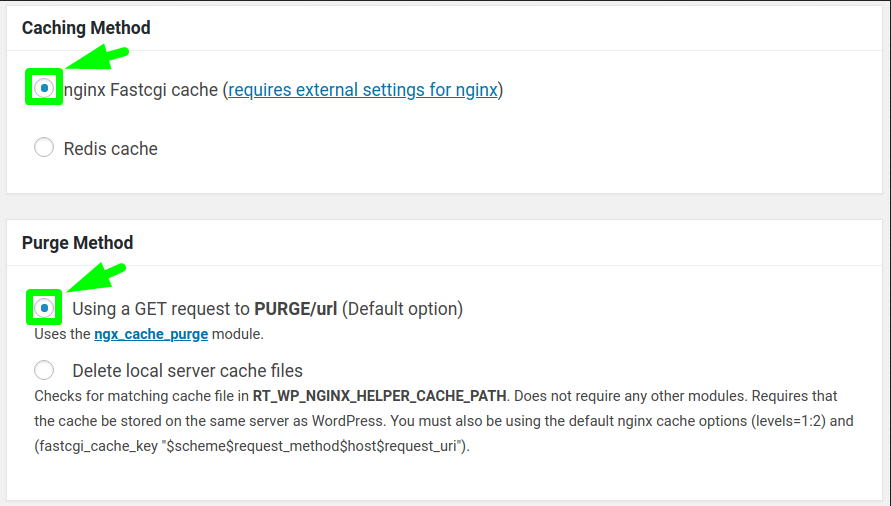
Purging options
To access the purging options, you’ll need to check the box labeled ‘Enable Purge‘ under Purging Options in the NGINX Helper settings. We recommend using the following settings:
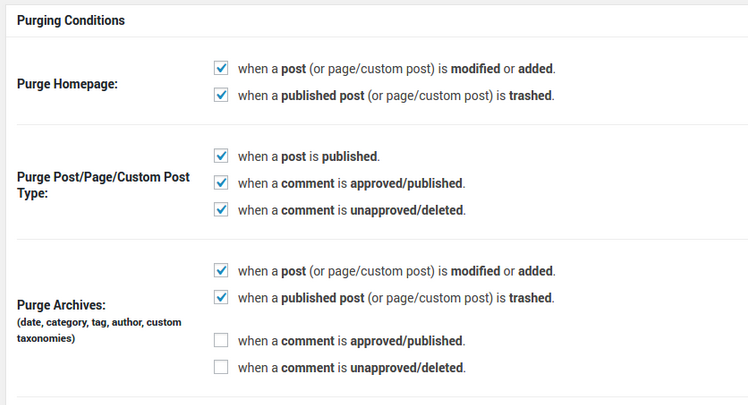
These settings are important as they control what events will trigger a purge. For example, the first option allows you to purge your homepage when a post is added or modified. This would be helpful in the event that your homepage displays recent posts or any other dynamic content.
Purge the Entire Cache
This setting is located on the top right section of the settings page. This option should only be used if you really intend to purge all cached data as you will need to allow adequate time for the cache to rebuild its resources. We recommend avoiding this setting during every day maintenance as it is not necessary and will cause your WordPress website to temporarily suffer performance lags during the time NGINX rebuilds the cache. You would only use this option during major changes which would affect the entire website.

















