Sometimes you may need to make changes to files such as ‘.htaccess‘ in File Manager in your cPanel account.
If this is your first time accessing File Manager, you may notice that you cannot see these files by default.This is because dot files are hidden by default in File Manager.
So, How do you View Hidden (dot) Files in File Manager? Great question! In this Article we will discuss How to Show Hidden (dot) files in File Manager in a few simple steps.
Note! You should only perform this action if you are comfortable editing Files in File Manager as improper modification of these files can have undesirable effects. Though, it is safe to view these files if you simply want to view them. To view Hidden (dot) files in File Manager, follow the steps outlined below:
How to Show Hidden (dot) files in File Manager
1. Log in to cPanel
2. Click on ‘File Manager‘
![]()
3. Click on ‘Settings‘ in the top right hand corner
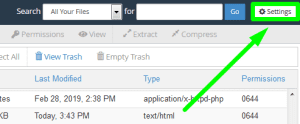
4. Select the Box for ‘Show Hidden Files (dotfiles)‘
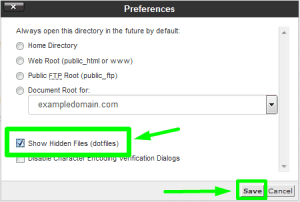
5. Click ‘Save‘!
That’s it! You should now be able to view all hidden (dot) files on the file server in your account! You can follow these steps again and uncheck the box ‘Show Hidden (dot) files’ to reverse the changes.

















