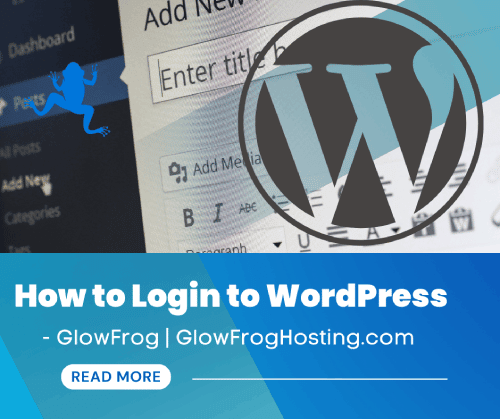There are a few different ways you can Login to Your WordPress site. Logging into your WordPress site refers to logging into your WordPress Dashboard. Your WordPress dashboard is the back-end of your WordPress site where you manage your website and make changes to your website design, pages and posts.
In this guide, we will go over How to Login to WordPress.
In this Article:
→ Login to WordPress through your GlowFrog Account
→ Login to WordPress Directly Using the Default Dashboard URL /wp-admin
→ Login Use Your Custom Login URL
Login to WordPress through your GlowFrog Account
You can login to your WordPress Dashboard Directly from your GlowFrog account.
Below are the steps:
1. Login to your GlowFrog Account
2. Click on ‘WordPress Manager‘ in the top right-hand corner next to your Name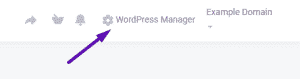
3. Locate the WordPress site you’d like to Access the Dashboard for from the List and click on the ‘Control Panel‘ icon 
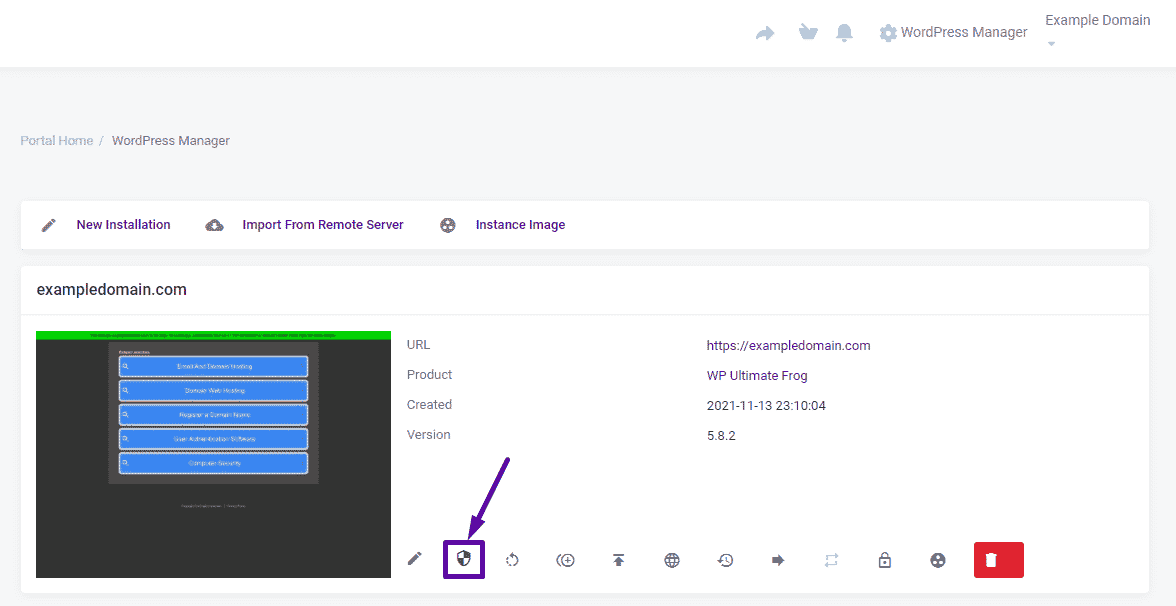
You should be taken directly into your WordPress Dashboard 😃
Animated Example:
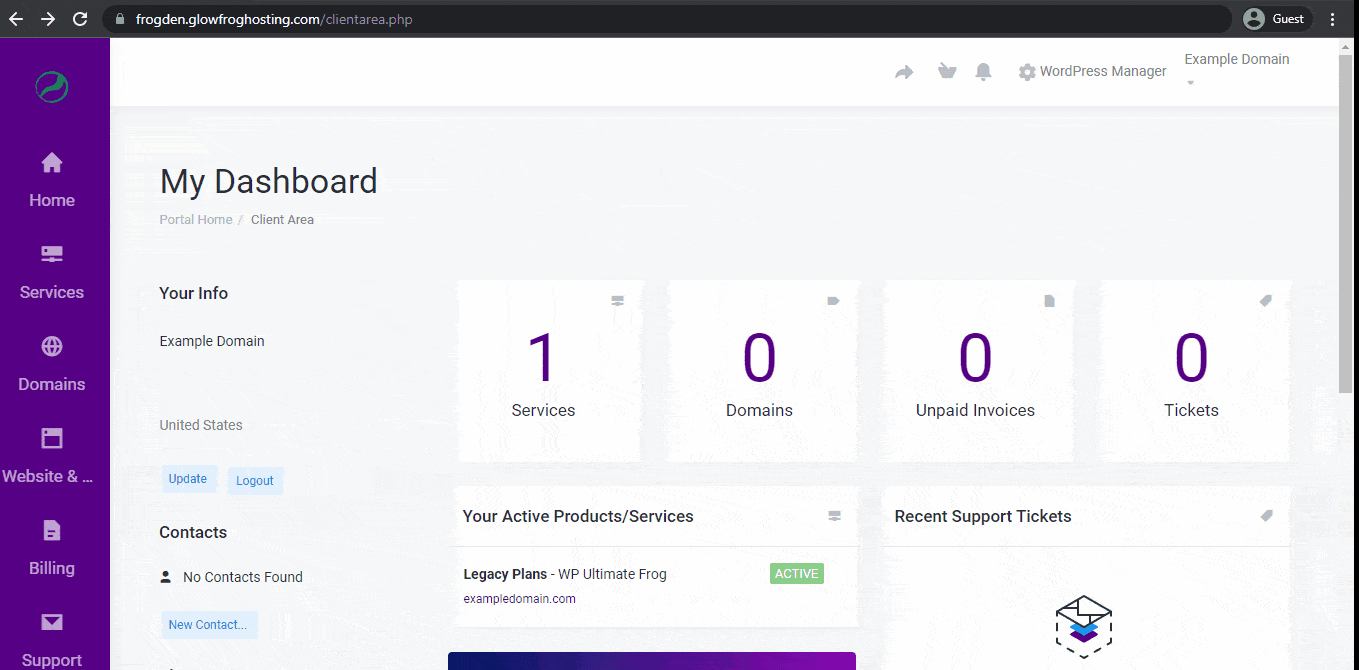
That’s it! Simple and empowering, right?! 💪😄
Forgot your Password? Click here to View our Guide on How to Reset your WordPress Password!
How to Login to WordPress Directly
Every WordPress Site has a default login URL of /wp-admin. To login to WordPress directly, you can access your login URL by going to your website address in your address bar and typing /wp-admin.
WordPress Dashboard URL: yourdomainname.com/wp-admin
(replace yourdomain.com with your actual domain name).
1. Type Your domain in the Browser Address bar followed by /wp-admin.
Example: yourdomain.com/wp-admin
2. Enter the Username and Password you chose when you first created your WordPress site to login.
→ Forgot your password? Click here for Help Resetting your WordPress Username and Password
3. Click Login.
That’s it! You should be taken directly to your WordPress Dashboard. 😎
Animated Example: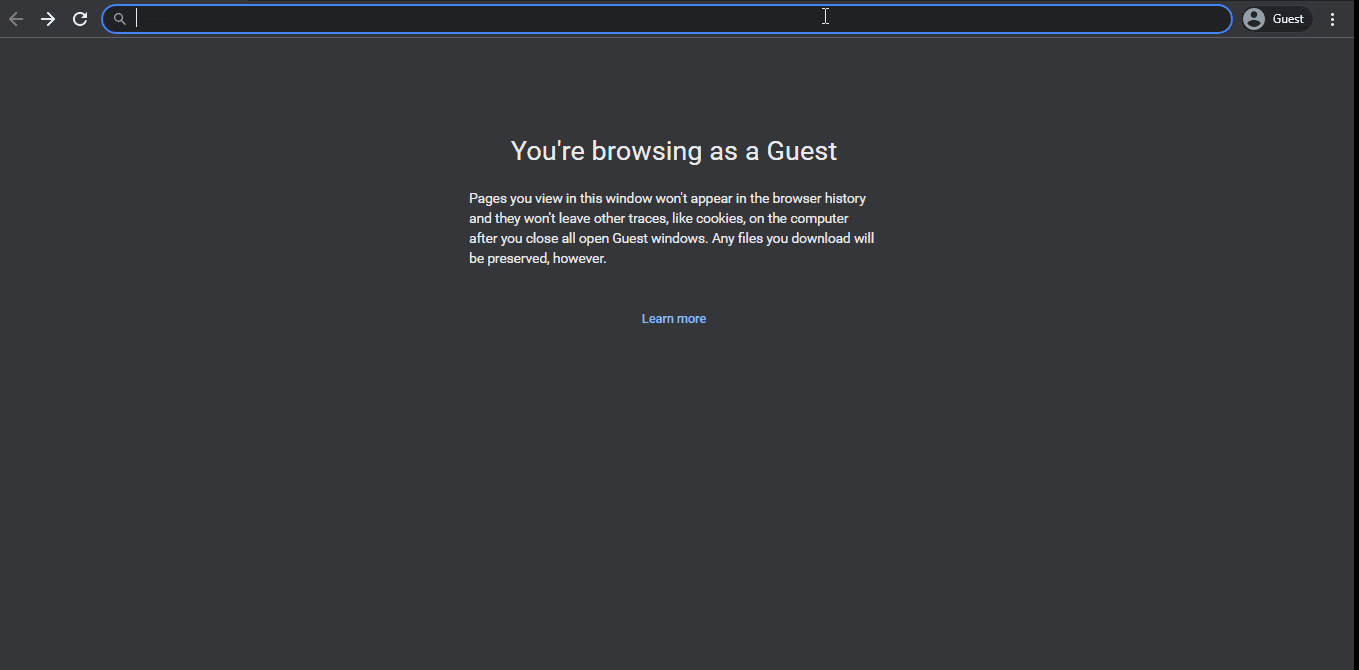
Need help? If you forget your WordPress Username, Password or Need to Reset your Password, there are a few different ways you can get back in! Click here to View our Guide: Regaining Access to Your WordPress Site.
Login to WordPress Using your Custom Login URL
If you’ve customized your login URL, you’d login instead using your custom URL in place of /wp-admin.
Example: yoursite.com/my-custom-login-url/
If you aren’t sure or have forgotten your custom login URL, start a chat or open a ticket from inside your GlowFrog Account.
Not a current GlowFrog customer? Sign up for one of our Managed WordPress plans and enjoy a free, fast migration within 24 hours.